 | |
|
|
Field Procedures Tips
 | When using Stringer to create the breaklines, you are able to use multiple
breakline codes for a point. For example, the junction of a Road and Driveway
may be coded as "EB1 EC1". You can also use parameters on these
multiple codes: if the concrete edge is a curve then you can code the junction
as "EB1 EC1.F" to start a 3 point arc on the Edge of Concrete. |
 | If you have a feature on a breakline, make sure the symbol code is first so
that Civil3d/BricsCAD recognises the code and the Key Description Table can insert the
correct symbol. For example, if you have a power pole on a Top of Bank, you code
would be "PP TB1". |
 | When coding for breaklines, there are 2 ways to nominate a change of
breakline. Either use the auto linework increment function (the .. parameter;
for example BB1.. to start a new breakline) or use the automatic split facility.
This allows you to use the same code (such as BB1) for different bottom of
banks, simply ensuring that the first point of the second breakline is more than
40 units (feet or metres) from the last point of the first breakline. If you have another BB
within 40 units, just use a BB2, BB3, etc until you are more than the specified
distance away from the last point of the previous similar code. |
 | When performing the field survey, it is often easier to use basic field codes
and use Stringer point editing routines to alter the codes (and string
parameters) in the office. |
Reduction with Stringer Connect
 | You can nominate to import control points from civil3d/BricsCAD. Stringer Connect
will look for coordinated points, station setups, and backsight points
inside the current Civil3d/BricsCAD file and import those coordinates into your raw
data file. |
Inside Civil3d/BricsCAD
 | Always import the days work into a new file. This allows you to test the
data and edit the codes without a large amount of data. If you need to see
previous days work, use xref. |
 | Your template drawing file should have a group for contourable points, and
a surface which automatically uses this group (download
the sample file here). After importing the points, update the point
groups and rebuild the surface. The run the routine to renumber breakline
codes, whether you use the .. parameter or Renumber based on maximum code
separation. The use Join All (JAC). |
 | Now use the point editing commands to add rectangle and curve parameters. |
 | Prior to exporting the points for inclusion in the master file, use the
String Renumber function so that you are assured of unique string numbers. |
 | When importing the new days work into your master drawing, you can use the
Stringer Point Group function for renumbering the points so they are unique.
(A popular practice is for day 1 points to start with 1000, day 2 2000, etc.
You can use a similar methodology for the string numbers.) Alternatively,
when importing the points into your master file (using civil 3d import
points), you can nominate to ignore supplied point numbers and increment
sequentially from the nominated start number: very handy. |
 | When joining breaklines from subsequent days, use the Stringer routine
"Join Codes". By selecting the last point on one breakline and the
first point on the next breakline, Stringer will change the codes on the
second breakline to be the same as the first breakline AND will reorder the
points of the second breakline if it is the opposite direction to the first. |
Questions? Email me at jon@stringersurvey.com
|
| |
|